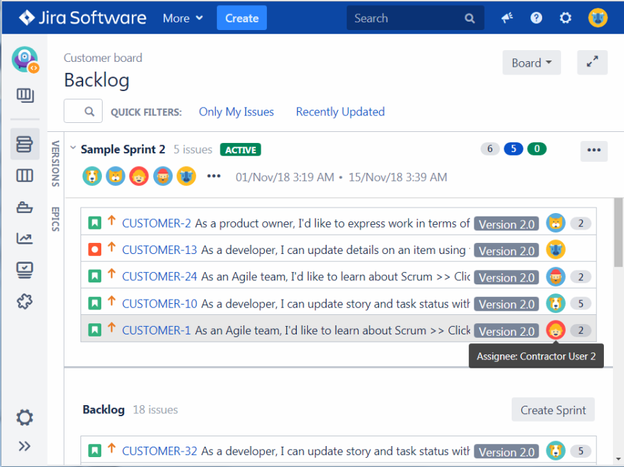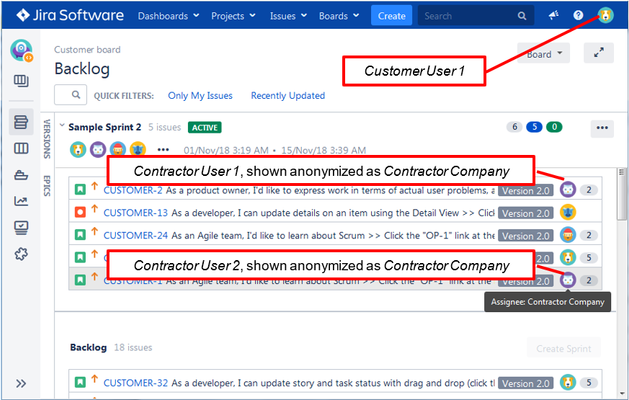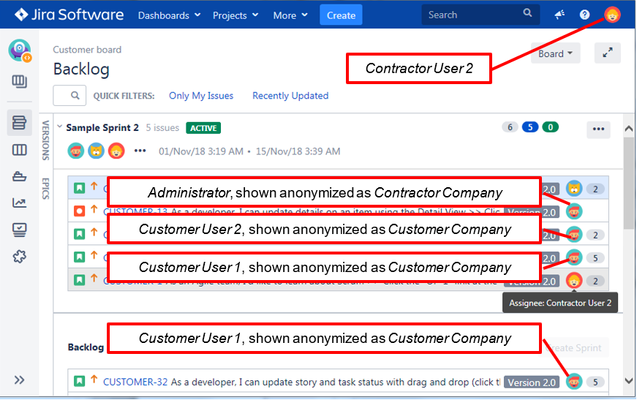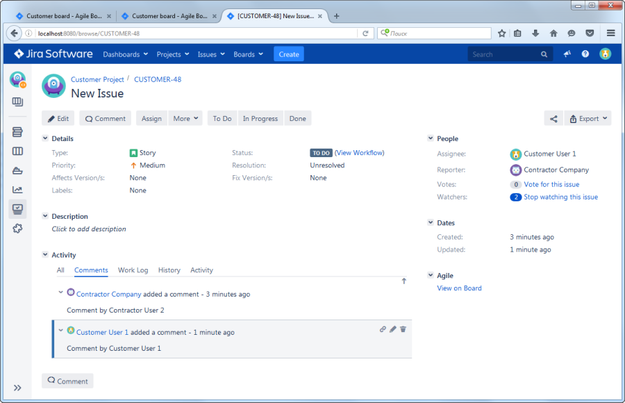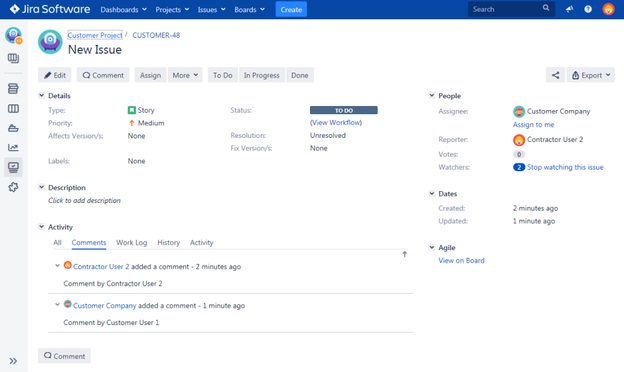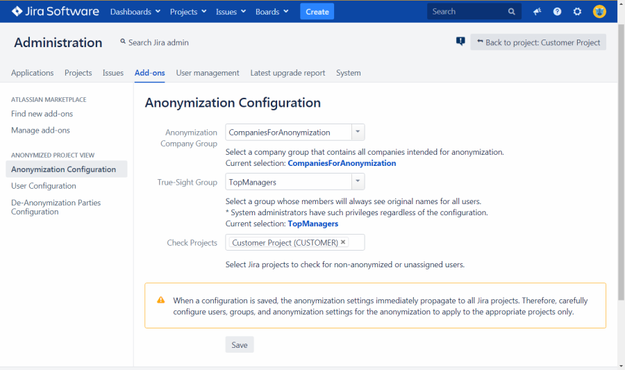Configuration and Maintenance Guide
...
Project board view for an Administrator or "True-Sight" User (no users are shown anonymized):
Project board view for a Customer's User (contractor's users are shown anonymized):
Contractor User 1, shown anonymized as Contractor CompanyCustomer User 1Contractor User 2, shown anonymized as Contractor Company
Project board view for a Contractor's User (customer's users are shown anonymized):
Administrator, shown anonymized as Contractor CompanyContractor User 2Customer User 1, shown anonymized as Customer CompanyCustomer User 2, shown anonymized as Customer CompanyCustomer User 1, shown anonymized as Customer Company
Issue view for a Customer's User:
Issue view for a Contractor's User:
Issue view for a Contractor's User, where:
...
- Download a patch archive for your operation system from https://example.com Patches.
- Extract the archive to a folder.
- Back up Jira's WEB-INF folder (for example, C:\Program Files\Atlassian\JIRA\atlassian-jira\WEB-INF)
- Copy the path contents to the Jira's WEB-INF folder.
- Confirm overwriting a number of files in the Jira's WEB-INF folder.
...
To access this page, click Jira Administration -> Add-ons -> ANONYMIZED PROJECT VIEW -> Anonymization Configuration.
- Select a company group that contains all companies intended for anonymization (defined in Creating an Anonymization Group for Company Users).
- Select a group where users are not affected by the anonymization (defined in [Creating a "True-Sight" Group|Creating_a]).
Users of this group, regardless of their companies, will see original non-anonymized names for all users in Jira. At the same time, their names will be anonymized as the other user names.
- Select Jira projects for which to run a health check to determine users that are not assigned to any of the companies in the User Configuration (see Assigning Users to Companies). Such users will be neither anonymized, not affected by the anonymization. For more details about the health check, see The Application Health Check.
- Click Save.
The anonymization starts immediately after you save the configuration.
...
The "Anonymized Project View" application's health check determines users that are not assigned to any of the companies in the User Configuration (see Assigning Users to Companies). Such users will be neither anonymized, nor affected by the anonymization, therefore it is recommended to assign these users to the appropriate companies.
To run a health check for projects:
...