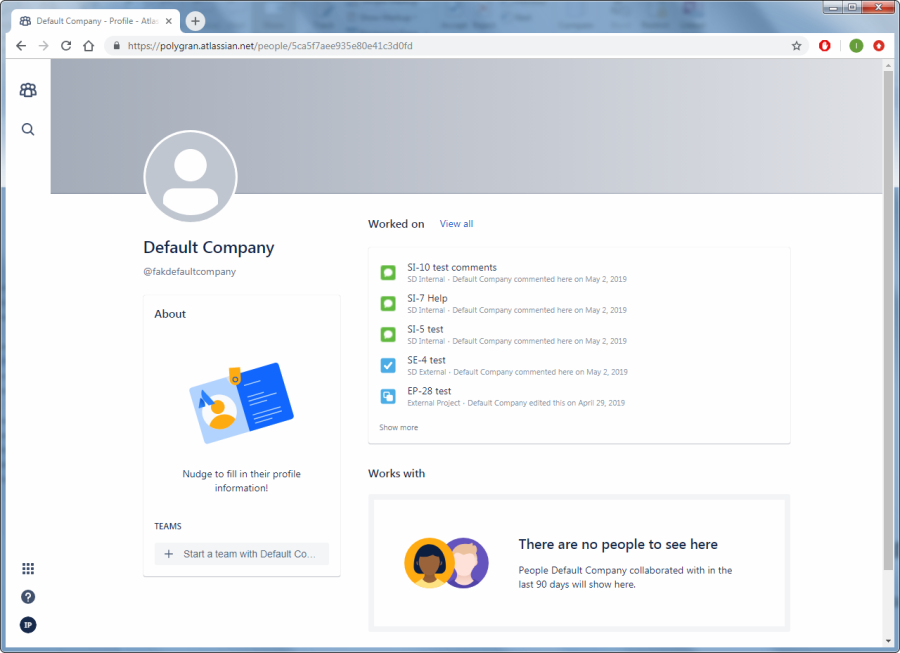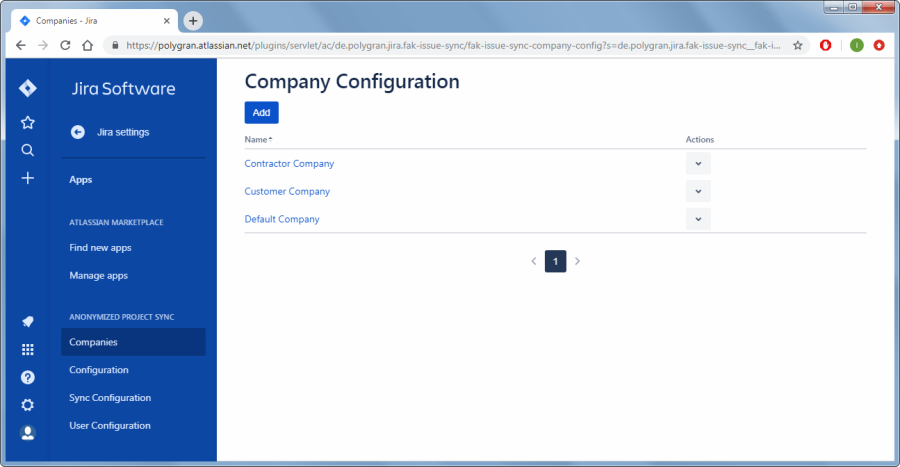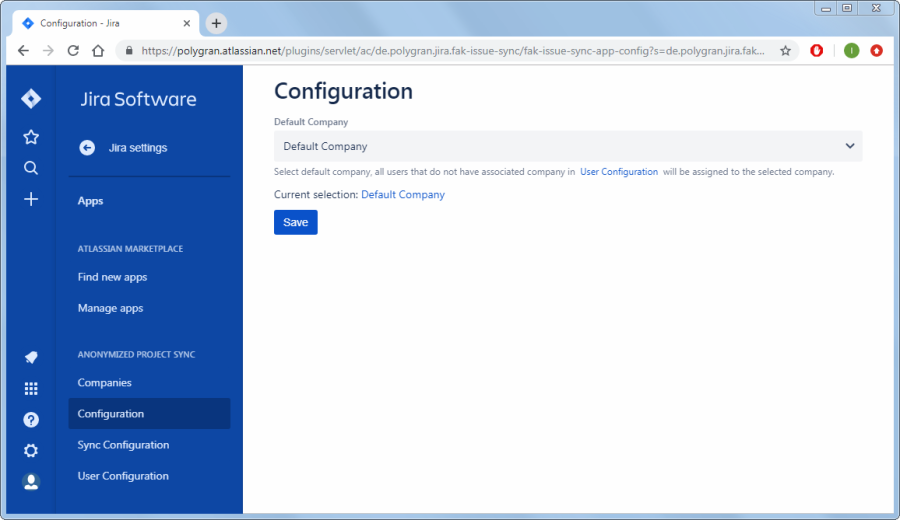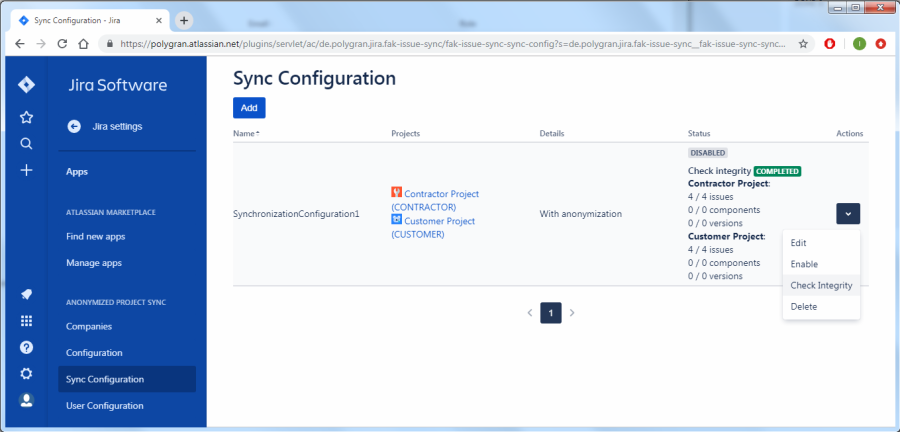Contents
| Table of Contents |
|---|
...
- Cannot change Epic linking in next gen projects, see https://jira.atlassian.com/browse/JSWCLOUD-17317Auditlog userkeys are not supported
- Cannot change Parent and convert Task to Sub-task and vice versa. For more information, see https://jira.atlassian.com/browse/JRACLOUD-70305
- Cannot change Service Desk Request Type. For more information, see https://jira.atlassian.com/browse/JSDCLOUD-4609
- Multi-user fields currently are not supported, see https://jira.atlassian.com/browse/JRACLOUD-72000
- Impossible to sync comment edits in the Service Desk projects, see https://jira.atlassian.com/browse/JSDCLOUD-7997
...
The Default Company is used for users that are not assigned to any of the companies in the user configuration (see Assigning Users to Companies). The Default Company user is shown instead of these users when changes are synced to other projects.
For example, non-assigned users may be Administrators or not yet assigned users.
Create a user for the Default Company using instruction in section Creating Users for Companies.
Granting Administrator Permissions to Company Users
...
To access this page, click Jira Software > Jira Settings > Apps > ANONYMIZED PROJECT SYNC > Companies
- Add company users for all companies intended for synchronization with anonymization.
- Add the default company. For more information about the default company, see Specifying the Default Company.
Specifying the Default Company
All users that are not assigned to any of the companies in the User Configuration page (see Assigning Users to Companies) will be assigned to the default company and anonymized using the default company's name. For example, non-assigned users may be Administrators or not yet assigned users.
Specify the default company as follows:
...
To access this page, click Jira Software > Jira Settings > Apps > ANONYMIZED PROJECT SYNC > Configuration
- Specify the default anonymization company.
- Click Save.
Assigning Users to Companies
...
NOTE: To perform the initial synchronization for Jira projects, your Jira must be already preconfigured, as described in section Configuring Jira Projects.
You may need to synchronize project contents that existed before enabling the synchronization.
...
The synchronization of project contents starts. The application copies not synced contents from a project to the linked projects until each project contains all issues from the linked projects.
WARNING: Until the initial synchronization is completed, do not work in the synchronized projects to avoid data inconsistencies.
After a successful integrity check, the projects are synced and user names are anonymized. After an initial synchronization, enable the real-time synchronization as described in section Enabling Project Synchronization.
Enabling the Real-Time Project Synchronization
NOTE: To perform the real-time synchronization for Jira projects, your Jira must be already preconfigured, as described in section Configuring Jira Projects.
- Navigate to the "Anonymized Project Sync for Jira" application's Sync Configuration page.
...